Deleting Wallpaper on Your iPhone: A Straightforward Guide
Ever grown tired of the same wallpaper staring back at you from your iPhone’s Lock Screen and Home Screen? Fear not! Deleting unwanted wallpapers is a simple process that takes just a few moments. This guide will walk you through the steps involved, explaining what’s needed, how it works, and providing some helpful background information.
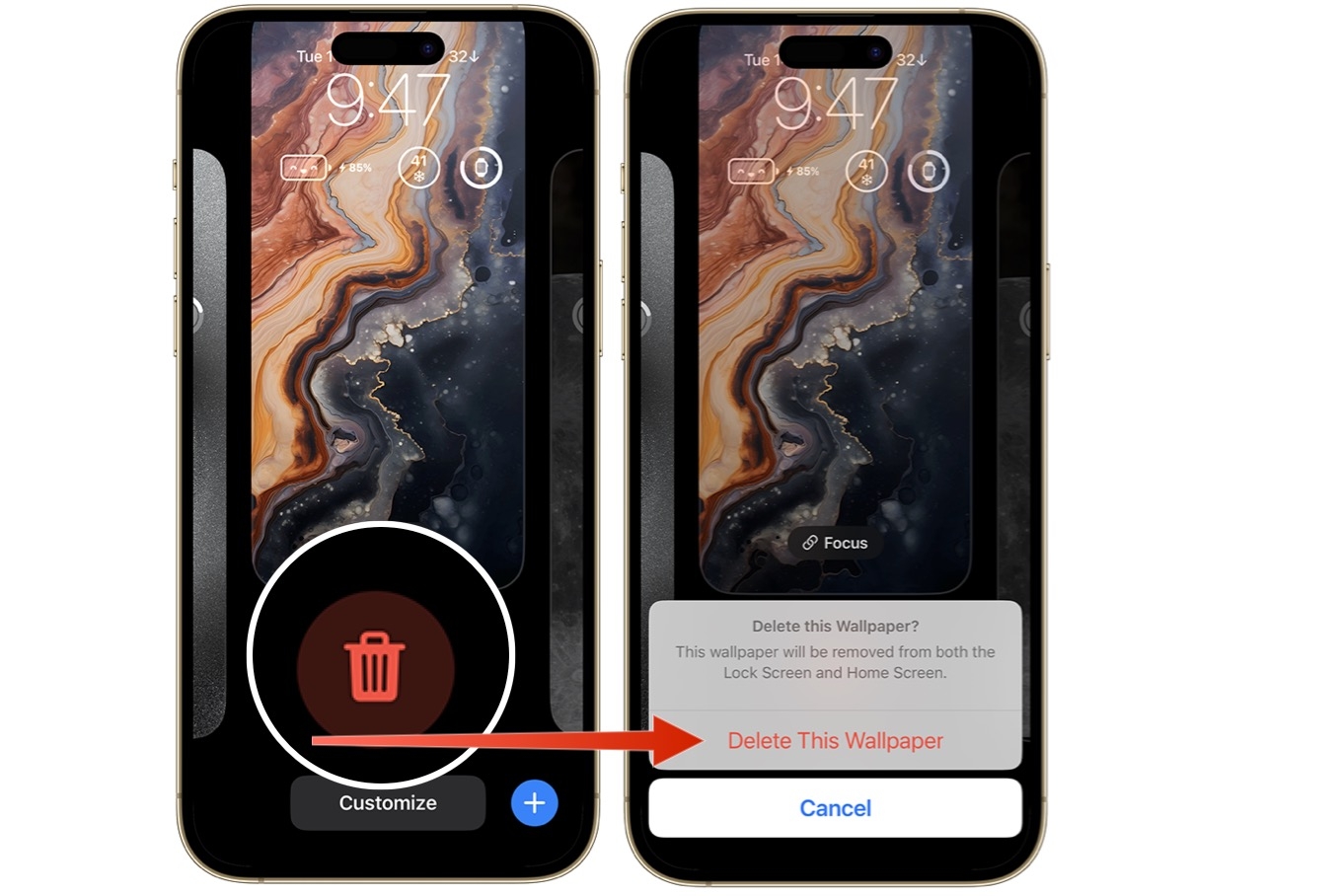
A wallpaper is a digital image displayed on your iPhone’s Lock Screen and, optionally, the Home Screen. It serves a dual purpose: personalization and visual appeal. Deleting a wallpaper simply removes it from your device’s storage, making it unavailable for selection.
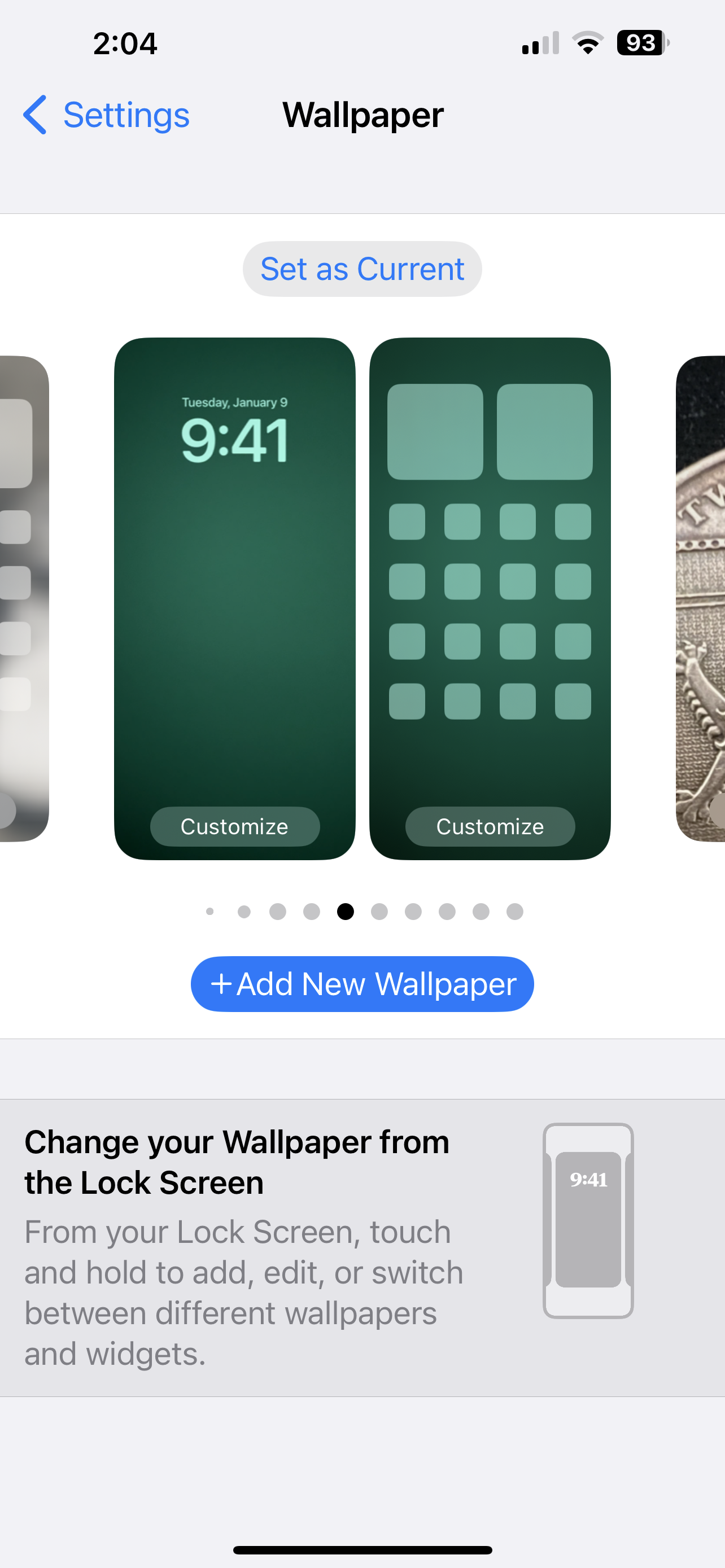
Your iPhone
1. Access the Lock Screen: Lock your iPhone (press the side or top button depending on your model).
2. Long-press the Lock Screen: Hold your finger down on the screen for a second or two.
3. Navigate the Wallpaper Selection: On some iPhone models, Face ID might prompt you for verification first. You’ll then see a screen displaying all your currently saved wallpapers. Swipe left or right to find the one you want to delete.
4. Initiate Deletion: Swipe up on the chosen wallpaper to reveal a trash can icon.
5. Confirm Deletion: Tap the trash can icon and confirm your choice by tapping “Delete This Wallpaper.”
There you have it! With these steps, you’ve successfully removed an unwanted wallpaper from your iPhone. It’s important to note that deleting a wallpaper only removes it from your device’s storage. The original image (if downloaded from elsewhere) will still exist on its source.
For iPhones that don’t use Face ID, you might see a “Customize” button instead after the long press. Tap that button, then follow steps 4 and 5 above.
Keeping your iPhone’s look fresh is easy with the ability to delete wallpapers. By following this guide, you can declutter your wallpaper selection and choose new ones that reflect your style. So go forth, customize your iPhone, and enjoy the visual refresh!